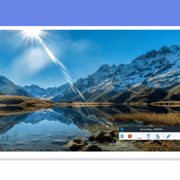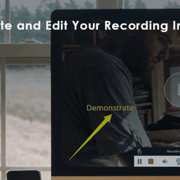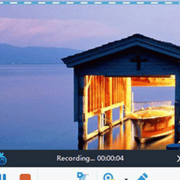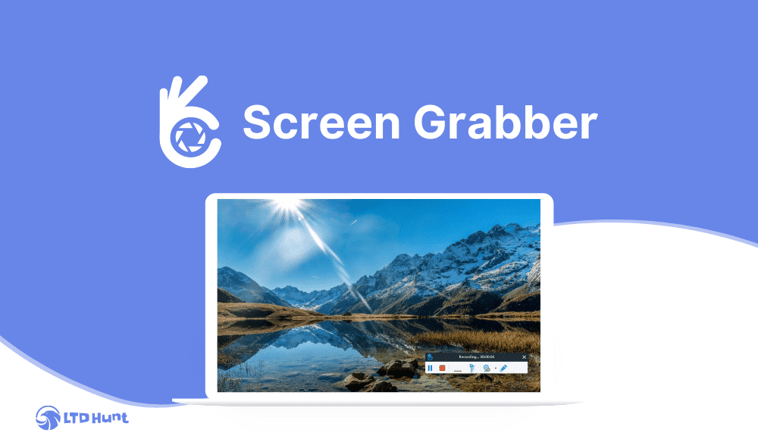Screen Grabber is a desktop recorder that enables you to easily capture and save any activity happening on your computer screen for both personal and business use. More
Screen Grabber KEY FEATURES
Multiple Recording Modes.
Different Audio Input.
Various Output Formats.
Take Screenshot.
Annotate in Real Time.
Edit Captured Screencast.
Record Live Streams and Webinars.
Record Streaming Audio.
Screen Grabber enables you to easily capture and save any activity happening on your computer screen for both personal and business use.
Video gameplay, web videos, instructions, tutorials, webinars, meetings, video chats, podcasts, music, and more can be recorded in superb quality.
Screen Grabber comes with an editor that allows you to annotate the recording in real-time to polish it.
After the recording has been saved, you can use the advanced video editor to enhance it and make it look more professional.
Screen Grabber is also packed with more features like record scheduling, mouse effects, hotkeys, and more.
Multiple Recording Modes
Capture the entire screen or a selected region, record only audio, capture video from a webcam or record specific areas around the mouse.
Different Audio Input
Record screen with audio simultaneously. Select to record the screen with system audio, sound from a microphone, or both.
Various Output Formats
Save the screencast to MP4, WMV, AVI, MOV, FLV, MPEG, VOB, GIF, etc. for smooth playback and sharing.
Take Screenshot
Capture your computer screen with the screenshot function and directly share it with Facebook, Twitter, Google+, or Pinterest
Annotate in Real Time
You can mark up the screencast with text, highlights, arrows, rectangles, ellipses, drawings, etc. during the recording.
Add Webcam Overlay
Add a webcam to record screen with your face in to achieve a video-in-video effect, which is especially useful when recording gameplays.
Edit Captured Screencast
Click Edit to import the recorded video to the professional video editor for further editing like trim, merge, rotate, apply effects, add watermarks, etc.
Record Live Streams and Webinars
Record live streaming videos from popular streaming websites like BBC, YouTube, Twitch, and many more. You can also capture web meetings for viewing afterward by setting a task.
Record on Daily or Weekly Basis
If you want to record your desktop regularly, you can configure the date schedule and leave the rest for the software. This feature is useful when you need to record live shows and monitor the computer screen.
Record Streaming Audio
Record audio from any popular online music website, radio stations, etc. with original quality.
Personalize Hotkeys
Set the keyboard shortcuts to start/stop recording, pause/resume recording, etc.
Mouse Effects
Customize the mouse style like buttons, animated clicks, and a hot spot for the recording.
Flexible Settings
Change the frame rate, bit rate, format, quality, etc. for the output video and audio files.
Share Video on YouTube
Directly share the screencast to YouTube with the edited video Title and Description.
Upload Video via FTP
Upload and store the recorded video to online servers by providing user information.